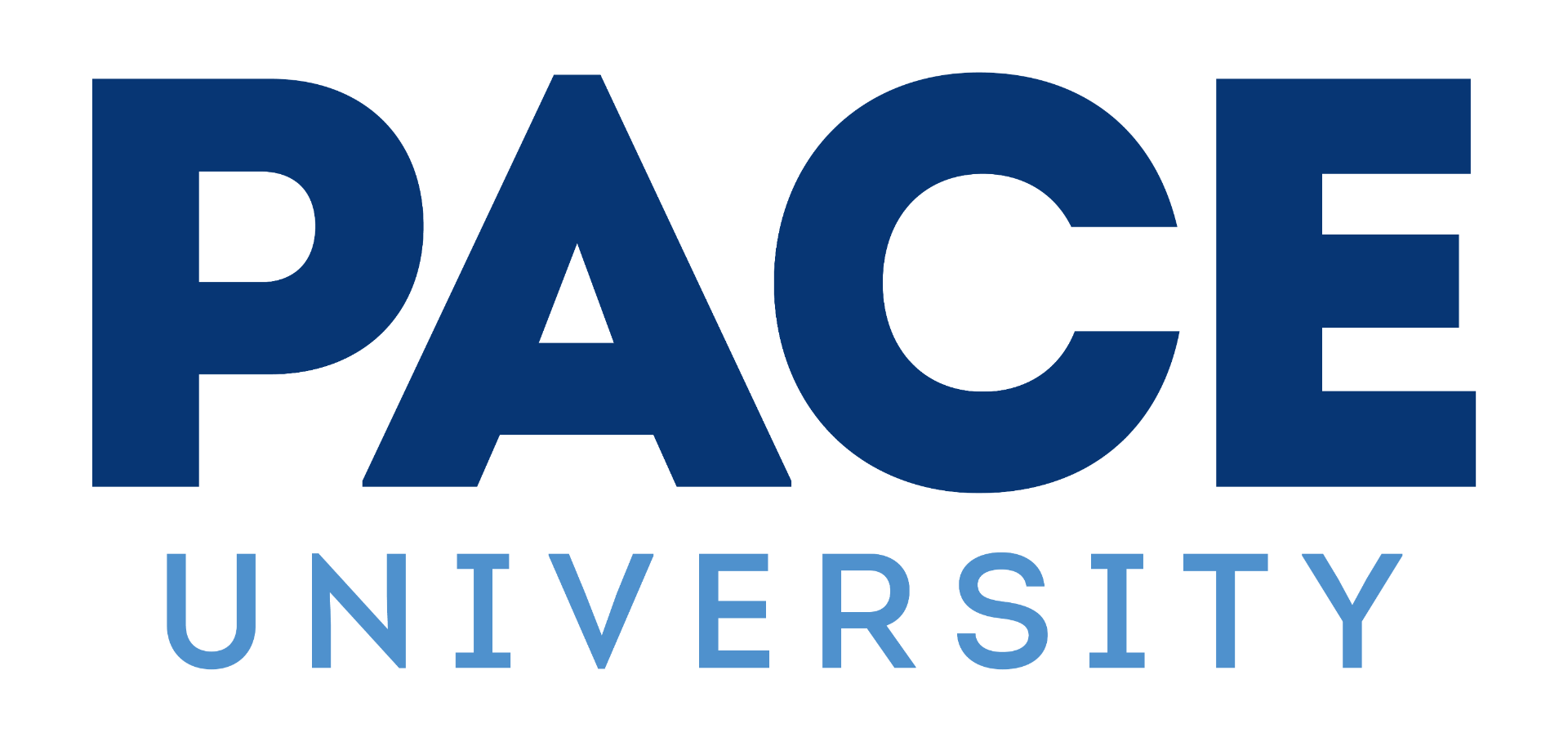PURRS Frequently Asked Questions
HRPP POLICIES & PROCEDURES
Pace University Research Review System (PURRS)
Meet the IRB Team
PURRS On-Line IRB Application
The Pace University Research Review System (PURRS) is an electronic system for IRB application submission and management of IRB-related study records. The system provides automation to the IRB application and review process with conditioned questions, electronic signatures and routing, and email notifications. It also allows for collaboration between researchers when completing the IRB application, as well as collaboration with the Office of Sponsored Research during IRB review of the application. The system maintains all IRB-related records for your projects.
Click here to log into PURRS (Live on 16-Aug-2022). Pace faculty, staff and students can use their Pace University Single Sign-On (SSO) credentials to log in.
Pace Research Review System (PURRS) FAQs
(For more general IRB FAQs, click here).
Is there a preferred browser for accessing PURRS?
Yes. PURRS works with any modern browser, like Chrome, Firefox, or Edge. Internet Explorer is incompatible with PURRS.
What is my PURRS login?
If you are a Pace faculty, student, or staff member, you will click the link in the middle of the page and use your SSO (Single Sign-On) log-in credentials. If you have issues with your SSO credentials, please contact Pace Help Desk – Pace University or call (914) 773-333.
If you do not have a Pace email address, please contact paceirb@pace.edu to enable a log-in. Please allow 24-48 hours for your account to be created. You will be notified via email when the account is activated.
How do I create a new application?
To begin your application, click on “Click here to start an Initial Application.” The application will open in a new browser tab. (You can also click on “Start xForm.” If you do, a new tab will also open).
The application will open an Application, with the following instructions at the top of the page:
“All questions on this form must be answered before the form is submitted for signature. Please contact the IRB at paceirb@pace.edu with any questions.
Navigation using the ‘Next’ button will check that all questions have been answered. Navigation using the drop-down menu at the top center will allow navigation to another page even if some questions have not been answered.”
ATTENTION: A current CITI certificate in human subjects research training is required for all personnel including Principal Investigators (PIs), Co-Investigators (Co-Is), Faculty Advisor(s), and additional personnel involved in human subjects research. CITI training must be completed prior to IRB review. If you have not completed this requirement at the time you submit, the processing of your application will be delayed. To log in to CITI Program, go to https://about.citiprogram.org or click here. For step-by-step instructions on how to register and compete the required IRB training, click here.
Please note the level of review is determined by the IRB. Review application deadlines for Full Board protocols and meeting dates here.
How do I skip to different sections in the application? Can I save it and finish it later?
To navigate between pages/sections of the application, use the drop down menu at the top of the page. Use this feature instead of the “Next” button to move to the following page when you have not answered all of the required fields. If you click “Next” before answering the required questions, it will highlight missing fields. Please note that additional pages may appear as you answer questions.
You may save the application at any time using the “Save for Later” button at the bottom of the page and return to the form at your convenience. The application cannot be submitted until all required questions are answered and accompanying documents are attached.
Additional information and clarification is provided for some questions either directly to the right of the question, or displayed when hovering over questions with your mouse. (Note: not all questions have additional information).
Why is my Faculty Advisor or other study personnel not showing up when I try to add them?
If you are trying to add study personnel and their email is not showing up, they have not logged into the PURRS system. Please contact the individual and ask them to log in to PURRS. Non-Pace personnel cannot be added to the application. Please contact IRB Staff (at PaceIRB@pace.edu) if you want to add non-Pace personnel to your study.
Do I have to list a Faculty Advisor if I am a student?
Yes, all student research, undergraduate and graduate, must be overseen by a faculty member.
There is an addendum attached to my application that does not apply to my research, what do I do?
The application has smart questions that generate other questions and pages. Go back to the first page of the application and review your answers, you have likely checked a box for a vulnerable population or other circumstance that generated the addendum.
Is there a limit to the types of files that can be uploaded to a protocol?
No, all types of files can be added. If you have audio or visual files in addition to standard .pdf or word docs, you can attach them as well.
How do I sign the application?
Once you have filled out the form completely, it must be electronically signed before submitting. Please make sure to read and understand the entire section of Investigator Assurances and Acknowledgements before signing. Researchers and research personnel will be held accountable for these items.
To sign the form, enter your password in the provided box. This will be the same password as the SSO credentials you used to log in to PURRS.
If this is the first time you have signed an application, a window will pop-up asking for your login credentials again. Enter your credentials and hit enter. If you have signed an application before, simply enter your password in the box.
Sometimes, due to browser updates or pop-up blockers, the signature window will not open. Allow pop-ups for the site. If it still will not work, open the application in another browser.
Once your form has been successfully submitted, you will see the message “Your form has been submitted. You may close this window.” This will be the only notification you receive that your project was submitted. You can then close the window and either exit PURRS or continue working on other forms.
Can I change the way my dashboard looks?
Yes. Once you are logged in, you can see your “dashboard.” This is where you will start applications and check on their progress or status. Clicking the “Home” button on any page will bring you back to your dashboard.
You can change how your dashboard looks. It has two views options: “Bubble Dashboard” and “Power Dashboard.” It also has a “Dark Mode” option.
- To switch from the Bubble to Power Dashboard, go to the icon in the upper right and select “Use Power Dashboard;”
- To switch from the Power to Bubble Dashboard, go to “Actions” listed on the upper left side and select “Use Bubble Dashboard.” You can also switch back and forth at any time between these two views by going to “Settings” at the top right-hand side of the page and selecting “Switch Dashboard;”
- The “Dark Mode” option can also be switched on and off from your “Settings.”